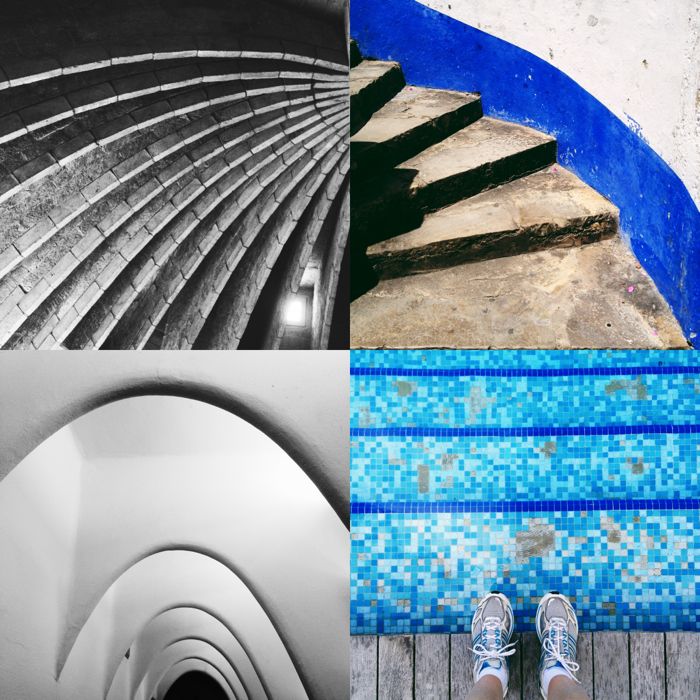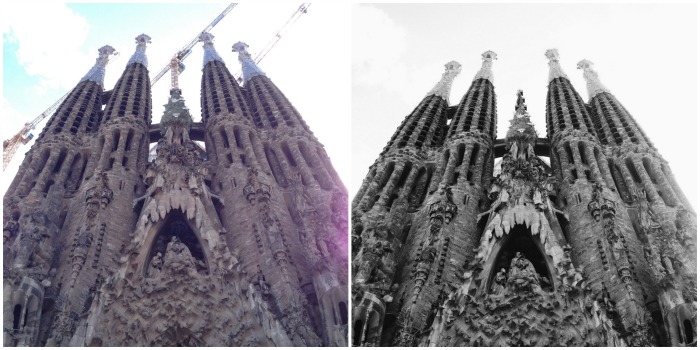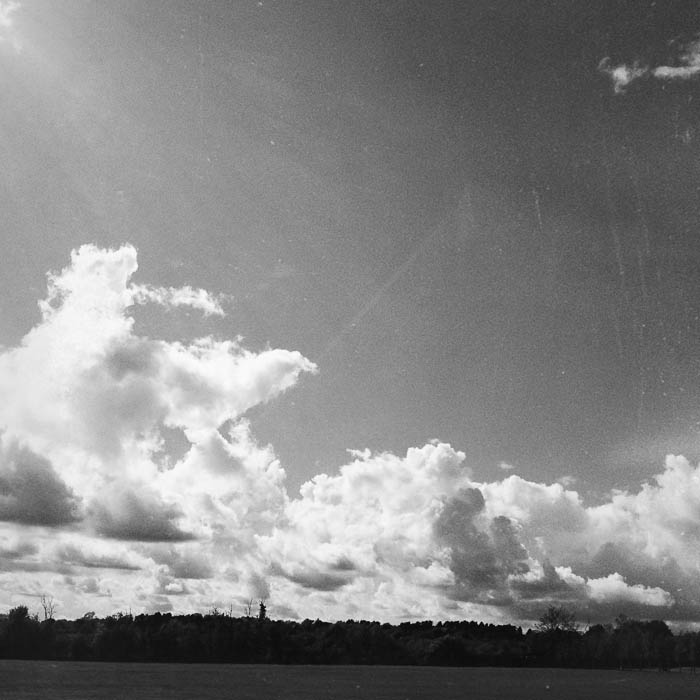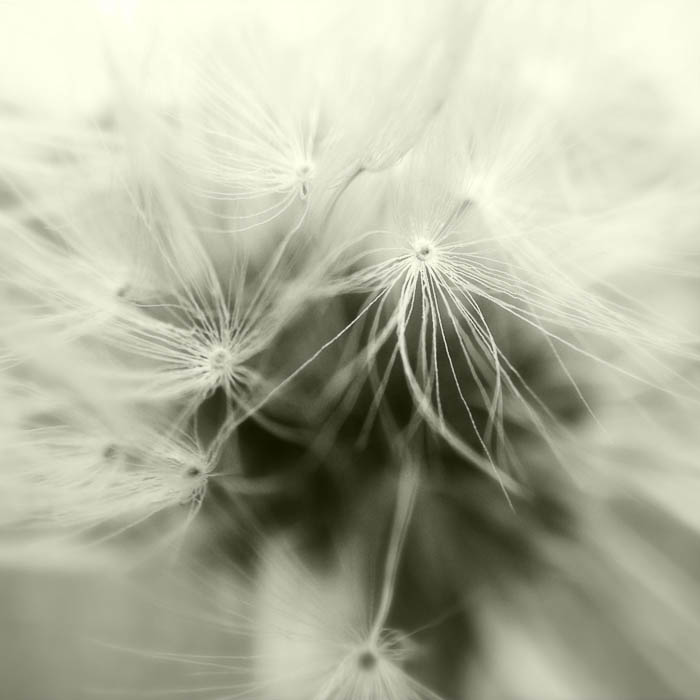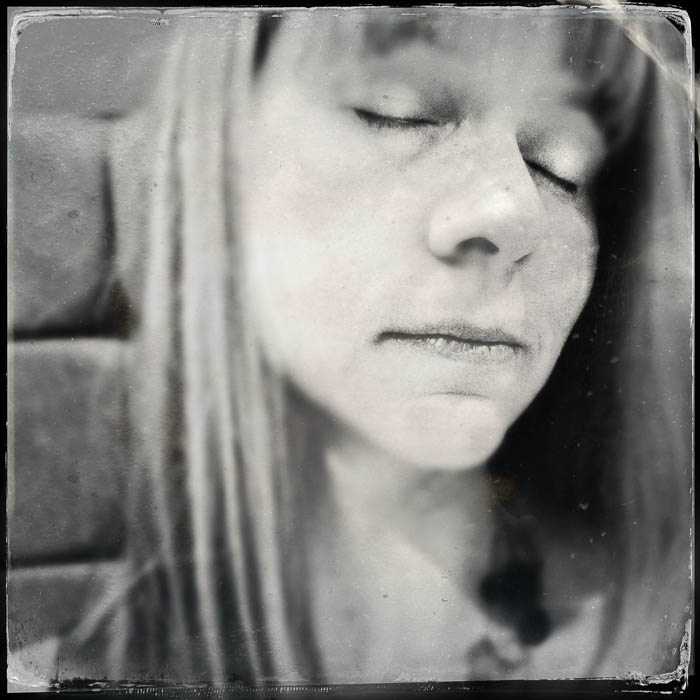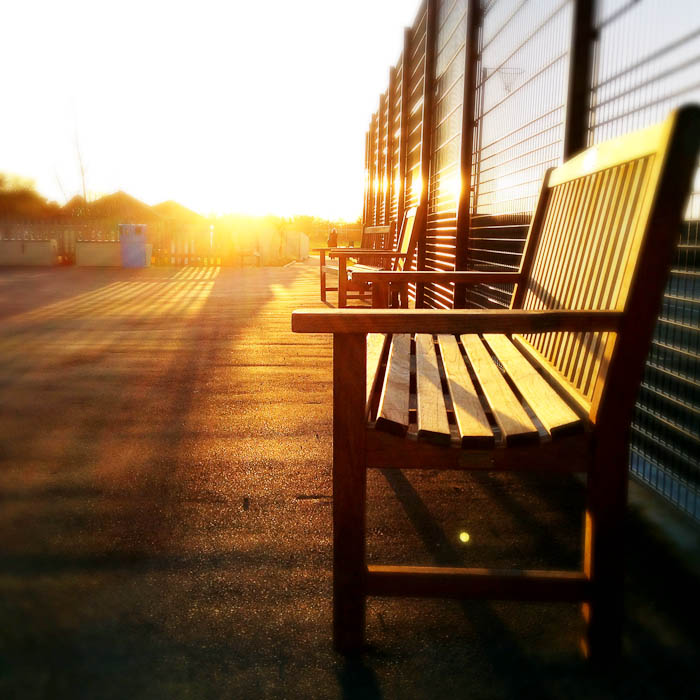The jump shot. Ever since I took my first jump shot a few months ago, I’ve become a bit obsessed. They are, without a doubt, the shot I want to get in most situations, especially when I’m travelling. There is something about how these shots convey a sense of joy and being alive. And they’re just fun.
My dad recently commented that he was impressed with how high I’d jumped in one of my shots. Tricks of the trade I told him. My vertical leap is not that impressive. And the more of these shots I take, the more I learn. So because these are so fun, and I think everyone should be out there taking jump shots, I thought I’d share some of the tools in my little bag of tricks.
Negative Space
Framing your shot so there is empty space behind you helps your jump stand out instead of blending into the background. The sky is ideal. Keeping the horizon in the lower third of the frame also creates lots of negative space for you or your subjects to jump in.

Timing
If you’re doing self-portraits, get comfortable with the rhythm of your self-timer or use a remote. I prefer the self-timer as it leaves my hands free and I don’t worry about hiding it in one hand. Getting this timing right does take practice and I have plenty of funny (embarrassing) outtakes of me mid jump. In order to build momentum, try to start jumping before the timer goes off and then do your biggest leap as the shutter goes click. It’s also important to use a faster shutter speed on your camera to freeze motion. If you have multiple people in your shot, timing gets even more complicated. But be patient and keep trying because there will always be one that works. And one that always makes you smile.

Camera Down Low
The lower your camera is to the ground, the higher it appears you have jumped as it exaggerates the distance between you and the ground. Sometimes I use a tripod at its lowest height or I’ve been known to just sit the camera directly on the ground. If you can find a spot with a slight downhill and put the camera at the bottom of the hill and you at the top, this works great. And getting the camera low to the ground also helps with that idea of negative space I mentioned earlier.

Check Your Wardrobe
Trust me, you do not want shots of you with exposed midriff and knickers. Been there, done that. Preventing a wardrobe malfunction just means taking a few moments to make sure everything is tucked in and secure. And skirts fly up much higher than you think they will.

Body Position
Bent knees and outstretched arms make all the difference. Nothing says “Happy” and “Joyful” like arms reaching up toward the sky. It also creates the illusion of height as you’re reaching and moving up. Bent knees add to the illusion of height. You might only jump two inches off the ground, but if you get those heels up and touching your bum, it looks like you’ve jumped two feet. Creating that separation between your torso and limbs also adds interest and movement to the shot.

Facial Expression
I struggle with this, but try to remember to smile. I’m usually putting so much energy and thought into everything else that I end up with weird pained expressions on my face. Smile! Laugh! That’s what this is all about.
So now you’ve got a bag full of tricks. Get out there and jump! And if you do, I’d love to see them so jump and share!